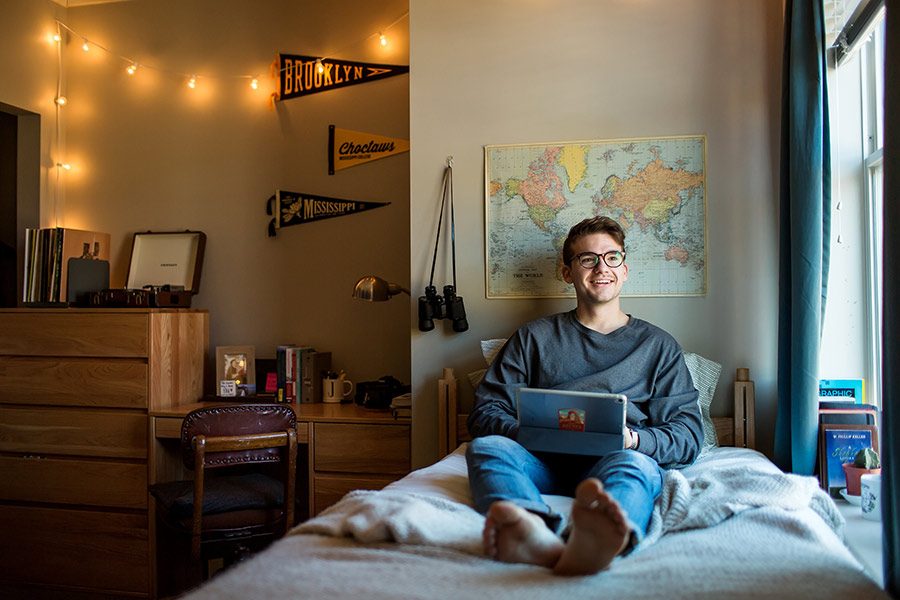Discover A Christian University With A Proven Track Record Of Life-Changing Opportunities
Whether you’re a freshman or a grad student, you’ll find a community that will challenge, encourage, and guide you. Here, you’ll discover the person God created you to be — both inside the classroom and out. Here, you rise.

Visit MC And See The Difference
The numbers all add up, and pictures are worth a thousand words...But the real magic happens when you experience the MC community yourself.

MC’s Business School has given me not only the resources, but also the ability and confidence to be successful in any future profession.
— Haddon, Blue Mountain, MS
Experience A Place Where You Can Follow Your Passion And Find Your Calling

Have the Time of Your Life at MC
Explore student life at MC and discover what new adventures are waiting for you.